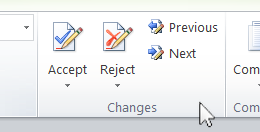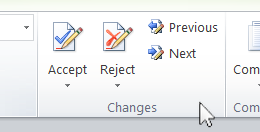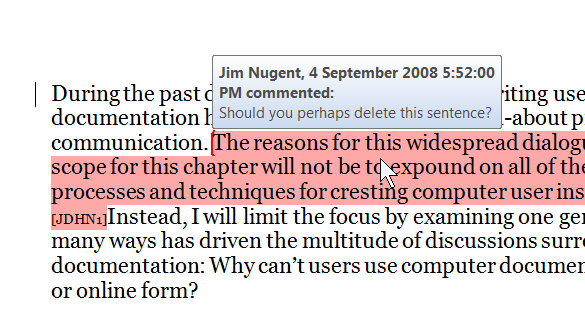5: Reviewing a document.
Now let's switch roles. Save this
document to your computer, and open it up in Word.
Pretend you're the writer, and you have just received the above file from
your reader. The Review toolbar has some tools that make it easy to go
through the edited document and to decide what changes to keep and what
changes to reject. Experiment with the following features and see what
happens:
- Use the "Previous" and "Next"
buttons to move the cursor back and forth among the comments and tracked
changes in the document. They allow you to find the edits
that someone else might have made.
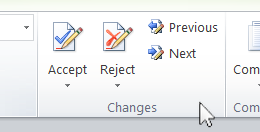
- If you like the changes that were made to the document, select the text
with changes you want to keep. Then click the "Accept"
button to make the changes permanent.
- If you don't like the changes that were made, select the
text with the changes you want to reject and click the "Reject"
button. This deletes the tracked changes in the text, putting
that part of the document back to the way it was before your reviewer messed with it.
This button will also delete any comments in the text that
you have selected.
Similarly, you can use the Comments buttons to navigate comments in the saved document: 
Alternately, you can view comments in the document by hovering the mouse over the commented text until the comment pops up:
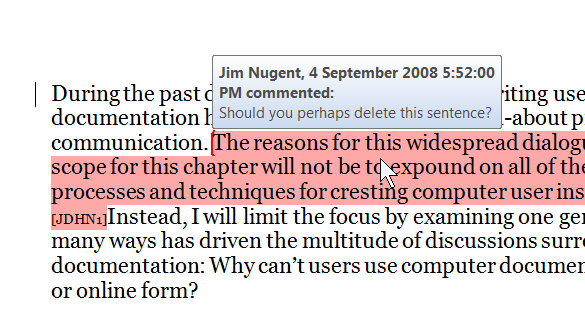
This concludes the tutorial on Microsoft Word Reviewing.
Home